7 Simple Ways To Fix The "Pytest Command Not Found" Error
Picture this, you eagerly type pytest into your terminal anticipating a smooth run of your tests but instead receive the frustrating, “pytest command not found” message.
Have you experienced this before?
This error, though seemingly straightforward, can be a gateway to a myriad of underlying issues related to environment setup, package installation, and system configurations, bringing your testing to a standstill.
Well, you’re in luck.
There are some common reasons why this happens and mostly it has to do with Pytest installation or misconfigured virtual environments and simple to fix.
In this article, we’ll delve into the core reasons why this error occurs, dissect the role of the pytest command, and offer a suite of solutions to ensure this doesn’t happen again.
Whether you encounter this error on your local machine or a CI/CD pipeline, the below tips will guide you to a resolution, paving the way for a smoother testing experience.
By the end of this article, you’ll not only be adept at resolving the “pytest command not found” error but also more informed about the intricacies of Python environments and package management.
Let’s get into it.
Feel free to skip to the TL;DR section below if you just want an answer.
The Pytest Command
Before jumping into solutions, let’s quickly review what the pytest CLI command does.
The pytest CLI command, when run in the terminal, automatically detects and runs Python tests for modules and functions starting with test_ or ending with _test.
It also offers extensive options for controlling test behaviour, such as selecting specific tests, controlling test output verbosity, and parallel test execution.
Lastly, the command provides detailed output on test results, making it easier to identify and resolve failures, errors, and test coverage issues.
You can read more about Pytest naming and good intregration practices here.
Why The “Pytest Command Not Found” Error Occurs?
So why does this happen? Several reasons.
The “pytest command not found” error message typically indicates that the Pytest testing framework is not accessible in your system’s PATH, or it may not be installed in your current Python environment.

Several factors can lead to this situation. Here are just a few.
Pytest Not Installed:
The most straightforward reason is that Pytest might not be installed in the Python environment you’re currently using.Virtual Environment Issues:
If Pytest is installed, but you’re still encountering the error, it could be due to an incorrect or non-activated virtual environment. Each virtual environment in Python can have its own set of installed packages, and Pytest needs to be installed in each environment where you intend to use it.Pytest Installed Globally:
Pytest may have been installed globally instead of in a virtual environment. Because a virtual environment is designed to be isolated and self-contained, the global installation of Pytest might not be accessible in the virtual environment.PATH Configuration:
The system’s PATH environment variable might not include the directory wherepytestis installed. The PATH variable helps the operating system locate executables, and if Pytest isn’t included, the system won’t recognize thepytestcommand.Multiple Python Versions:
In systems with multiple Python installations, Pytest might be installed for a different Python version than the one currently active. This mismatch leads to the command not being found in the active Python version’s context.IDE or Shell Configuration:
Sometimes, Integrated Development Environments (IDEs) or shells might use different Python environments where Pytest isn’t installed or recognized. This can lead to the command being unrecognized even if it works in other contexts.
Now that you know why this happens, let’s look at a “How to solve” checklist.
Just a pilot debugs aircraft failures via checklists, we can do the same to eliminate potential causes and get back on track to testing.
How To Resolve The “Pytest Command Not Found” Error
Now that you learnt some possible causes of the error, let’s look at how to solve it. After all, that’s what you came here for right?
Here are some ideas to debug and resolve this issue.
(TL;DR) Verify Pytest Package Installation
First, ensure that pytest is installed in your Python environment.
You can check this by running either of the below commands.1
2
3pip show pytest
pip freeze | grep pytest
pytest --version
If it’s not installed, use pip install pytest to install it or include it in your Pipefile , pyproject.tomlor requirements.txt prior to creating the virtual environment.
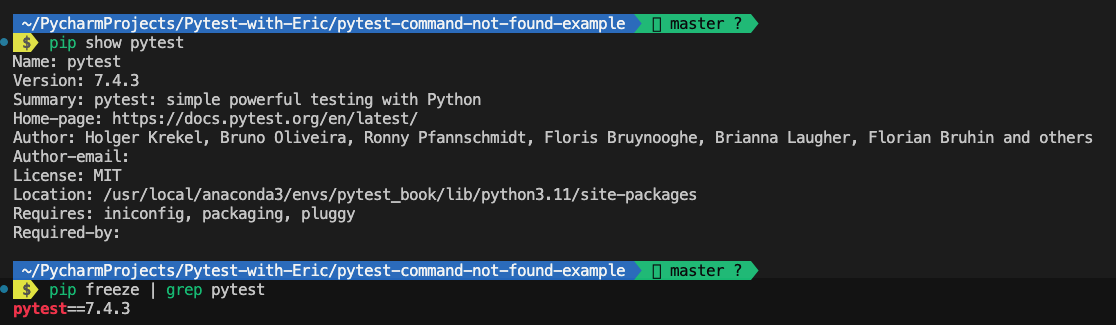
Check the Active Python Environment
Confirm that you’re working in the correct Python environment where Pytest is installed.
If you’re using a virtual environment, make sure it’s activated.
For conda, you can use conda activate <env_name> to activate the environment.
For virtualenv, you can use source <env_name>/bin/activate to activate the environment.
And for pipenv, you can use pipenv shell to activate the environment.
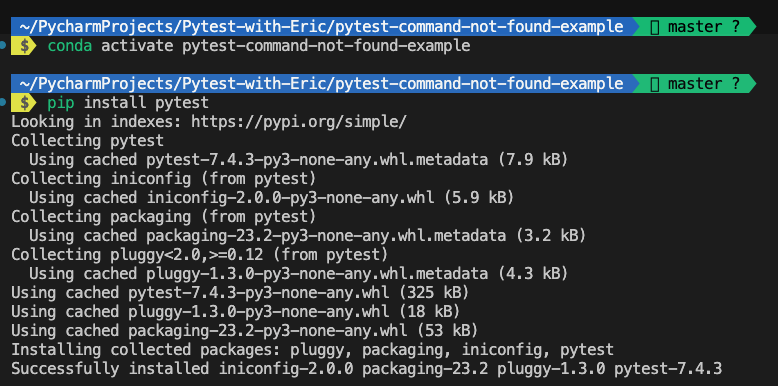
Examine PATH Variable
Ensure that your system’s PATH environment variable includes the directory where Pytest is installed.
This is crucial for the operating system to locate the Pytest executable.
You can examine the PATH variable by running echo $PATH in your terminal.
Align Python Versions
In cases where multiple Python versions are installed, ensure that Pytest is installed in the Python version you are currently using. Different Python versions may have separate package installations.
IDE/Shell Configuration
If you’re using an IDE like PyCharm, VSCode or a different shell, make sure they are configured to use the Python environment where Pytest is installed.
In Visual Studio Code, you can check this by clicking on the Python interpreter in the bottom left corner.
Alternatively, you can press Ctrl+Shift+P and select Python: Select Interpreter to choose the correct Python environment.
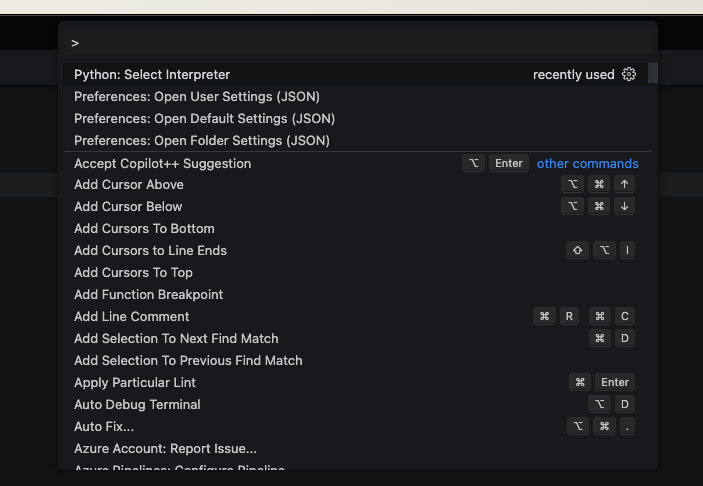
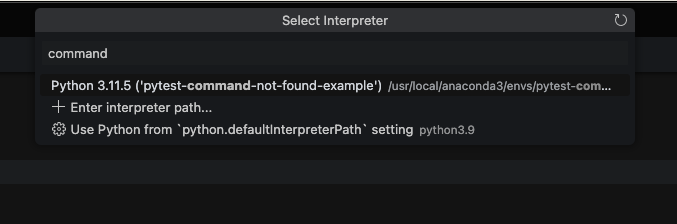

Use Python Module Syntax
As a workaround, you can run pytest as a module by using python -m pytest.
This method bypasses potential issues with PATH settings.
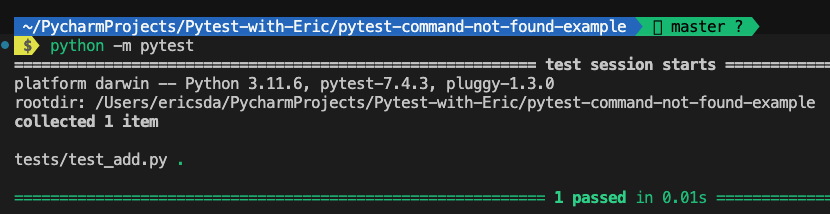
Reinstall Pytest
If the issue persists, try reinstalling pytest. Sometimes, a fresh installation resolves path-related issues.
Check Permissions
Ensure that you have the necessary permissions to execute the pytest command, especially in shared or restricted environments.
Consult Documentation & Community
If you’re still facing issues, consult the pytest documentation or seek help from Python communities.
Sometimes, the problem might be specific to your system’s configuration.
Difference Between python -m pytest vs pytest
In the world of Python testing, you’ll likely come across two common commands:
python -m pytest and pytest.
Both are used to run tests, but they have subtle differences that can impact how your tests are executed.
The pytest command is the most straightforward way to start your test suite.
It’s a direct call to the pytest test runner, and it works great in most cases.
However, it relies on the Pytest package being installed in your Python environment’s PATH.
If it’s not correctly set up, or if there are multiple Python environments on your system, you might encounter issues where the command isn’t recognized or the wrong version of Pytest is used.
On the other hand, python -m pytest is a slightly different approach.
By invoking Pytest as a module with python -m, you’re explicitly specifying which Python interpreter to use for running your tests.
This can be particularly useful in complex environments or when working with multiple Python versions.
It ensures that you are running Pytest with the Python interpreter you expect, avoiding environment-related issues.
This method offers a bit more control and clarity, especially in multi-version setups.
Conclusion
As we wrap up let’s reflect on the valuable insights.
In this article, we explored effective troubleshooting strategies for the common “pytest command not found” error.
This isn’t just a hurdle; it’s an opportunity to deepen your understanding of Python environments, package management, and system configurations.
Whether it’s verifying pytest installation, aligning Python versions, examining the PATH variable, or adjusting IDE configurations — you’re not only solving an immediate problem but also strengthening your overall skills as a Python developer.
We also delved into the nuances of running tests using python -m pytest versus the simpler pytest command.
Now, it’s your turn to take action. Armed with this knowledge, approach your testing challenges with a problem-solver’s mindset.
Go ahead, apply what you’ve learned, and embrace the rewarding process of mastering Pytest.
Smooth testing 🚀🐍💻
Additional Reading
Link to Example Code
venv — Creation of virtual environments
Pytest Good Integration Practices